Organizer guide: Setting low inventory warnings for ticket sales
Low inventory warnings notify ticket buyers when ticket availability is running out. These messages create urgency and improve the sales experience. As an Organizer, you can control when and how these messages appear at the venue, event, or individual ticket type level.
In this article, you will learn how to:
- Enable low inventory display thresholds at the venue level
- Override or disable low inventory settings at the event level
- Customize or disable thresholds at the ticket type level
Venue-level settings
To apply low inventory thresholds across all events and ticket types:
- Navigate to your dashboard pop-out menu and select Organization Info.
- From the left-hand menu, select Low Inventory Display.
- Check the box labeled Enable Inventory Threshold Display.
- Set your thresholds:
- Threshold One: The lower threshold, which triggers the first warning.
- Threshold Two: The higher threshold, triggering a stronger urgency message.
- Show Remaining Inventory: Optional — if filled, this will override threshold two and display exact quantities remaining.
- Click Save Changes to apply your settings.
These settings will apply by default to all new events unless overridden at the event or ticket type level.
Event-level settings
To adjust or disable low inventory displays for a specific event:
- Edit the event and ensure Advanced Settings are enabled.
- Select Ticket Types from the left-hand menu.
- Scroll to Enable Event Inventory Threshold Displays.
- Choose one of the following:
- Enable Threshold Displays: Applies the venue-level thresholds but lets you customize the "Remaining Tickets" message.
-
-
- Disable Threshold Displays: Overrides the venue settings and removes low inventory warnings from this event.
-
Ticket type-level settings
To customize warnings for individual ticket types:
- While editing an event, ensure Advanced Settings are enabled.
- Navigate to Ticket Types and click the gear icon next to the ticket type you want to edit.
- Scroll to Enable Ticket Type Inventory Threshold Displays.
- Select one of the following:
- Enable Threshold Displays: Inherits thresholds from the event or venue level, with optional custom messaging.
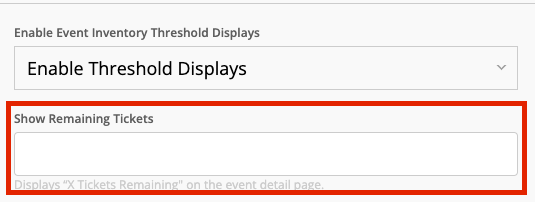
-
- Disable Threshold Displays: Overrides higher-level settings and removes warnings for this ticket type.
Need support? Our team is here to help. Get in touch with us by filling out this contact form.